Experience drone flight simulation! Introducing the trial version of "Robot Scenario Simulator"
2024.10.15
- R&D
SANEI Hytechs's research and development department is developing metaverse-related technologies and is working on developing a unique metaverse platform that will realize digital twins.
https://www.sanei-hy.co.jp/en/rd/metaverse/
Utilizing metaverse-related technologies, we are developing a "Robot Scenario Simulator" that can perform control simulations of robots, drones, and other things in the metaverse space. In August 2024, we released a trial version of the "Robot Scenario Simulator." The trial version allows you to experience some of the features currently under development.
SANEI HYTECHS has released the trial version of the Robot Scenario Simulator
In this blog, we will introduce the overview of "Robot Scenario Simulator" and the features of the trial version released this time.
What is "Robot Scenario Simulator"?
"Robot Scenario Simulator" is a service that allows you to simulate robot operation scenarios in a virtual space. For example, when you think "I want a robot that can move like this (Operation scenario)" you can simulate that movement in a virtual space and share the results with related parties in real time. This allows all development members to view the same simulation results and quickly exchange opinions and make improvements.
"Robot Scenario Simulator" allows you to verify not only robot operation scenarios, but also AI algorithms built into robots in a real environment reproduced in a virtual space. This makes it possible to check the robot's behavior in advance at the development stage, preventing malfunctions and problems in the field. By revising the robot's design and program based on the feedback obtained from simulation, an efficient and highly accurate development process is achieved.
The simulation environment uses the "Unity" game engine, making it possible to reproduce physical phenomena such as friction and collisions in real time.
Furthermore, the algorithms that perform the robot's recognition and judgment are used "ROS2", which is also used in robot development by NASA and other organizations, creating an environment in which the simulated algorithms can be smoothly ported to actual robots. ROS2 (Robot Operating System) is a platform for developing robot systems.
In the released trial version, you can experience a drone flight simulation. You can check the drone's flight patterns and operarion settings from various perspectives. In the next section, we will introduce how to use the "Robot Scenario Simulator" and the details of the drone flight simulation.
"Robot Scenario Simulator" allows you to verify not only robot operation scenarios, but also AI algorithms built into robots in a real environment reproduced in a virtual space. This makes it possible to check the robot's behavior in advance at the development stage, preventing malfunctions and problems in the field. By revising the robot's design and program based on the feedback obtained from simulation, an efficient and highly accurate development process is achieved.
The simulation environment uses the "Unity" game engine, making it possible to reproduce physical phenomena such as friction and collisions in real time.
Furthermore, the algorithms that perform the robot's recognition and judgment are used "ROS2", which is also used in robot development by NASA and other organizations, creating an environment in which the simulated algorithms can be smoothly ported to actual robots. ROS2 (Robot Operating System) is a platform for developing robot systems.
In the released trial version, you can experience a drone flight simulation. You can check the drone's flight patterns and operarion settings from various perspectives. In the next section, we will introduce how to use the "Robot Scenario Simulator" and the details of the drone flight simulation.
How to use the "Robot Scenario Simulator" trial version
Anyone can access the "Robot Scenario Simulator" trial version from a PC web browser using the link below.
It's easy to use and doesn't require any VR equipment such as a head-mounted display. First, enjoy the simulation world through the trial version.
■ The trial version of "Robot Scenario Simulator" URL
It's easy to use and doesn't require any VR equipment such as a head-mounted display. First, enjoy the simulation world through the trial version.
■ The trial version of "Robot Scenario Simulator" URL
New registration/login
If you are using the "Robot Scenario Simulator" trial version for the first time, you will need to register and log in.
Follow the instructions on the screen to register an account and you will be able to use the "Robot Scenario Simulator" trial version. The trial version has a usage limit of 10 hours per month per user. For other usage methods and details, please check "About" on the top page.
Follow the instructions on the screen to register an account and you will be able to use the "Robot Scenario Simulator" trial version. The trial version has a usage limit of 10 hours per month per user. For other usage methods and details, please check "About" on the top page.
Creating a "ROOM"
When you start the "Robot Scenario Simulator" trial version, the room creation screen will be displayed.
Click "Create a ROOM" to proceed to detailed ROOM settings.
The "Join an existing ROOM" function, which allows multiple people to share a ROOM, will be added in a future update.
Click "Create a ROOM" to proceed to detailed ROOM settings.
The "Join an existing ROOM" function, which allows multiple people to share a ROOM, will be added in a future update.
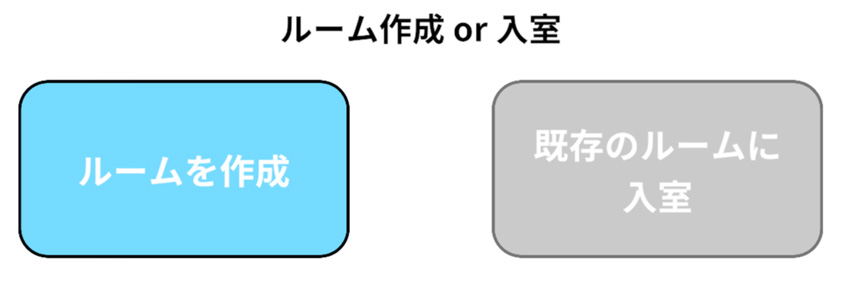
Creating a "ROOM"
"WORLD" Selection
When creating a "ROOM", you select the "WORLD" (virtual space) in which you want to fly your drone.
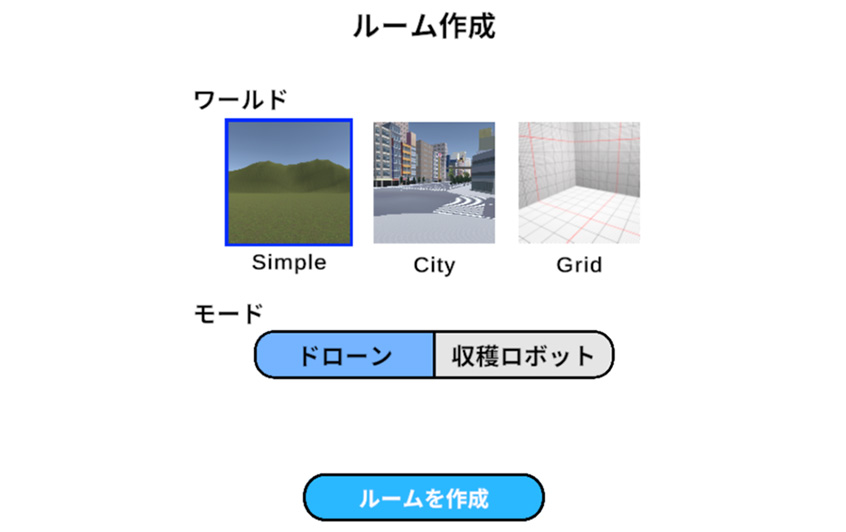
"WORLD" and "MODE" Selection
The current trial version offers three "WORLD":
Currently, the only selectable mode is "Drone," but new modes such as "Harvesting Robot" will be added in future updates.
- Simple (gentle hills): A simple world with a basic flight environment
- City (urban): A world that recreates an urban landscape
- Grid (grid space): A highly visible world made up of a checkered pattern
Currently, the only selectable mode is "Drone," but new modes such as "Harvesting Robot" will be added in future updates.
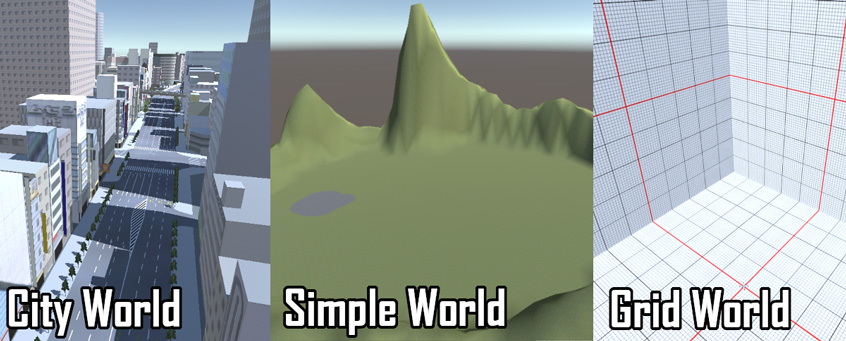
"WORLD" view
Avatar selection
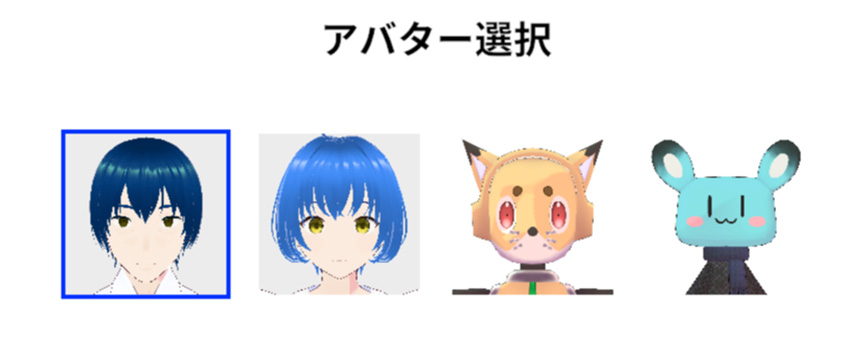
Avatar selection screen
"Robot Scenario Simulator"trial version provides four types of avatars for users to control. These are all original avatars created by our company.
The fox and chinchilla avatars are also available for purchase at our BOOTH shop.
You can purchase them from the URL below. Please be sure to stop by our shop.
- The two avatars on the left, a male and a female, create with VRoid Studio.
- The two avatars on the right are original avatars based on a fox and a chinchilla motif, respectively.
The fox and chinchilla avatars are also available for purchase at our BOOTH shop.
You can purchase them from the URL below. Please be sure to stop by our shop.
Drone flight simulation
We will introduce how to operate the drone flight simulation in the trial version of "Robot Scenario Simulator".
In the "ROOM", you can switch between two modes, "Avatar Operation" and "Route Design", to set the avatar's movement and the drone's flight path. By simulating the route design, you can realistically reproduce the drone's flight operations in a virtual space.
In the "ROOM", you can switch between two modes, "Avatar Operation" and "Route Design", to set the avatar's movement and the drone's flight path. By simulating the route design, you can realistically reproduce the drone's flight operations in a virtual space.
Avatar Contorl Mode
When you enter a "ROOM", you will first be in "Avatar Control Mode." In this mode, you can freely move your avatar using the keyboard. You can also change the viewpoint to check the drone's flight path. You can also click "Drone Camera" in the top left of the screen to check the image from the camera mounted on the drone. This allows you to understand the surrounding situation from the drone's perspective.
Route Design Mode
Clicking "Route Design" at the bottom of the screen will switch to "Route Design Mode."
In this mode, you can use the keyboard to move the viewpoint and set checkpoints (route points) along the drone's flight path. Checkpoints can be easily set with a click of the mouse, and you can specify detailed operations such as the drone's direction and flight time at each point. This makes it possible to precisely simulate complex flight paths and specific operations.
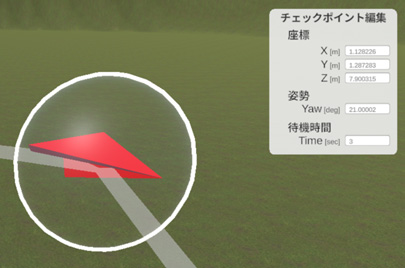
Editing checkpoints
Run flight simulation
After designing the route, click "Play" on the screen to start the flight simulation. During the simulation, the drone will fly according to the route design. The trajectory will be drawn so you can visually check how it is flying. You can also use the "Drone Camera" available in avatar operation mode to monitor the flight status from the drone's perspective.
This allows you to experience the simulation with the same sensation as a real flight and improve and adjust the scenario.
This allows you to experience the simulation with the same sensation as a real flight and improve and adjust the scenario.
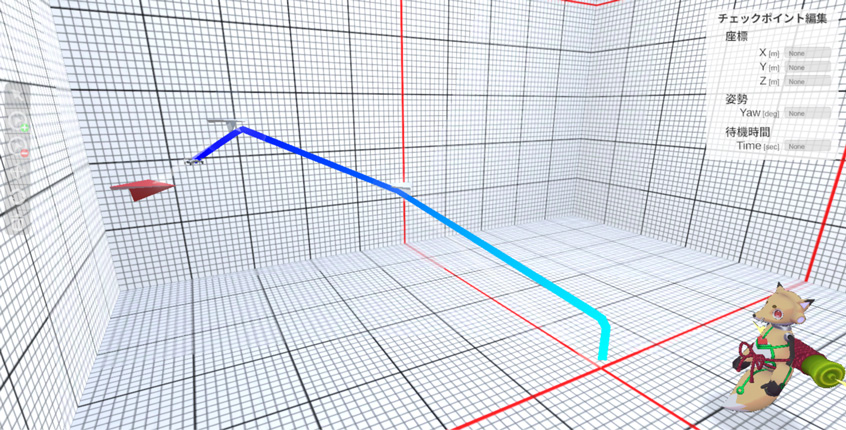
Run flight simulation

Drones and cameras
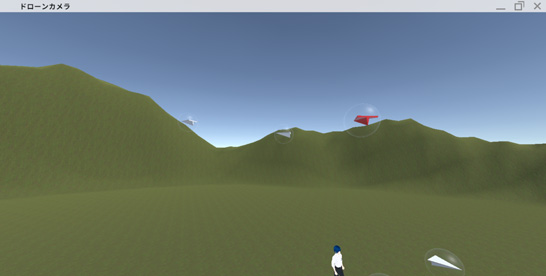
View from the "Drone Camera"
This time, we introduced the "Robot Scenario Simulator" currently under development and the trial version released in August. The "Robot Scenario Simulator" is a service that allows you to simulate robot movements and AI algorithms in a virtual space. Development is underway with the goal of starting sales of the commercial version within fiscal year 2024.
In addition to the drone flight simulation function introduced this time, we plan to continue adding new functions to the trial version in the future. The following are planned feature expansions.
We will provide the latest information on these expanded functions through this blog. Please look forward to future developments.
In addition to the drone flight simulation function introduced this time, we plan to continue adding new functions to the trial version in the future. The following are planned feature expansions.
- Addition of drone flight simulation functions
Improve simulation accuracy through the addition of more precise flight control and obstacle avoidance. - Multiple people space sharing and communication functions
This will enable development team members to share information in real time within the same virtual space and communicate via chat and voice as they carry out simulations. - Simulation function for smart agriculture robots
It will be possible to simulate the operation of new "MODE" of robots such as harvesting robots and robots for monitoring farmland.
We will provide the latest information on these expanded functions through this blog. Please look forward to future developments.
About Notation for ROS
The official notation for ROS 2 is "ROS 2" (with a space). However, in Japanese, it is often written as "ROS2" (without a space) for readability. Therefore, this site also uses the "ROS2" notation.
![[Image]SANEI HYTECHS](/en/shared/img/logo_w.png)
